For some time we’ve had issues with loading SD cards with additional calls for the GC500 when using a Mac.
Specifically, this resulted in what initially appeared to be successful and when the card was synced the card to the
remote all new calls showed – but when a call was selected and played, there would be no sound.
We established this was down to additional files that Macs add to the card that cause conflict with the caller… But
what are those files? Where are they? And most important, how can you get rid of them..?
So first of all, what are they?
When you copy a sound file from your Mac to a non native drive (your SD card) the Mac creates two files, as follows:
001 RabbitSqueal.mp3
_001 RabiitSqueal.mp3
These files- the ones with the “_” at the beginning are known as Apple Doubles – and are used for indexing (we
believe!) but for the sake of your ICOtec caller – they are not required – in fact worse than that, they are the cause of
callers not performing properly when loaded from a Mac.
How do I find them?
On a Mac, it’s not so easy… If you were to eject the SD from your Mac and look at it on a PC – and choose to show
hidden files, you’d be able to see them and delete them. This of course doesn’t help as you could then just load your
card from your PC in the first place.
So how do you delete them?
We’ve found a free app in the AppStore called CleanMyDrive 2. This app will identify any of these files on your SD
card –and remove them when you eject the card.
You can download the app here: https://itunes.apple.com/gb/app/cleanmydrive-2/id523620159?mt=12
So how do you load files and ensure all “doubles” are removed?
1. Install the software from the link above
2. Insert your SD into the card reader on your Mac and open a Finder window
3. Drag and drop – or copy and paste the calls you want on
your caller into the root directory of the SD card (ie not in
a folder)
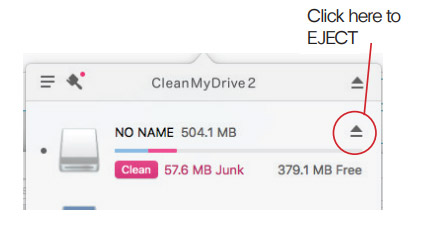
4 Open CleanMyDrive 2 – at this stage you may need to
“Grant Access” so CleanMyDrive 2 can see your SD card.
5. CleanMyDrive 2 will then examine your drive and display
how much “junk” is on the card – these are the files that
we want to get rid of.
6. To delete theses files, simply click the EJECT button on the CleanMyDrive 2 panel – and the files will be deleted.
That’s it… Now when you sync with your GC500 remote, you’ll get your full call list – but as there are no longer any
“doubles” on the card, all will work!

